Rocking Development with Komodo Edit
 Finding the time to really learn the tools we use can be difficult, but sometimes opportunity breaks the door down. This was the case at the Pacific Northwest Drupal Summit with Jeff Griffith's presentation Hacking Komodo for Drupal Development. In his presentation Jeff presented a buffet of features that can make you faster in Komodo Edit (and in most cases, the Komodo IDE). Jeff made his presentation slides available and there's a full video of his presentation at the PNWDS site: Hacking Komodo for Drupal development.
Finding the time to really learn the tools we use can be difficult, but sometimes opportunity breaks the door down. This was the case at the Pacific Northwest Drupal Summit with Jeff Griffith's presentation Hacking Komodo for Drupal Development. In his presentation Jeff presented a buffet of features that can make you faster in Komodo Edit (and in most cases, the Komodo IDE). Jeff made his presentation slides available and there's a full video of his presentation at the PNWDS site: Hacking Komodo for Drupal development.
Here are some quick notes from Jeff's presentation. They don't cover everything, but do include things like enabling jQuery autocomplete, handy extensions you can install, and running command line scripts from inside Komodo.
Configuration
Make sure you have PHP configured, or you won't get PHP autocomplete
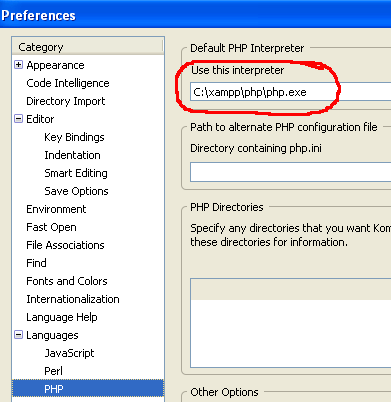
Create a Komodo project file in your top level Drupal directory to get autocomplete on Drupal functions OR Add the Drupal system directories using the library includes feature.
If you're using jQuery, you can enable jQuery function autocomplete using the API Catalogs jQuery Javascript library.
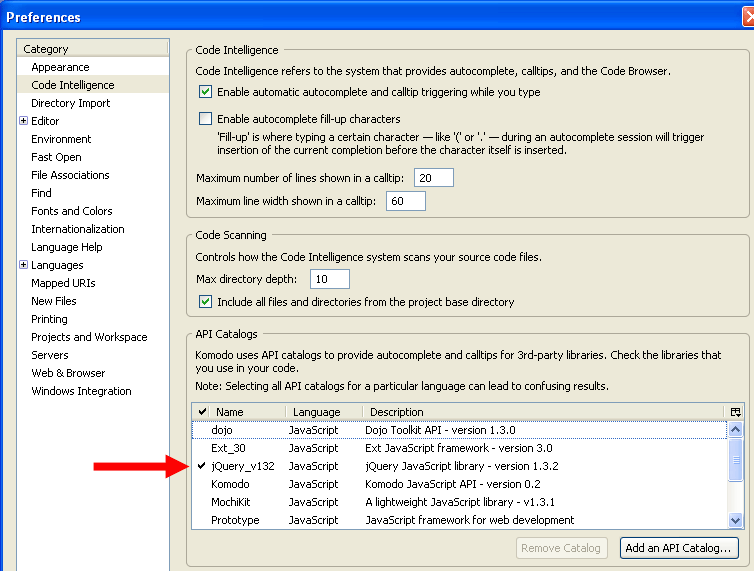
- My tip for Windows users, you can set other file extensions to open in Komodo, so you can configure .module and .test files to open when you double-click them.
VI Users
If you're a VI user, you can get the keybindings:
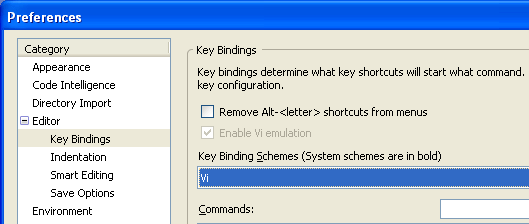
Jeff has also changed his font colors to match VI font coloring in a terminal shell to make it easier jumping between Komodo and VI in the shell.
Extensions
Komodo supports 3rd party developer extensions. A list is available here: http://community.activestate.com/addons
Extensions are installed one of two ways. From the Tools | Add-ons dialog, or downloading the extension and installing (see Komodo Help under "Install Extensions" for instructions).
Jeff's favorite extensions are:
- Side-by-side DIFF: http://community.activestate.com/xpi/side-side-diff
- MoreKomodo: http://community.activestate.com/xpi/morekomodo
- JSTreeDrive: http://community.activestate.com/xpi/jstreedrive
- Ko-Clippy: (Clipboard Helper) http://community.activestate.com/xpi/ko-clippy-clipboard-helper
- Source Tree: http://community.activestate.com/xpi/source-tree
- TODO helper: http://community.activestate.com/xpi/todo-helper
He's also working on the Drupal extension for Komodo, which includes basic autocomplete for the $user, $account, and $node object conventions, and a basic Drupal 6 module project template that uses snippets to generate a module skeleton.
Run Command and Macros and OS Scripts and Drush
Komodo's run command lets you execute shell commands and has rudimentary input token and output parsing features. Two minutes of playing around after Jeff's presentation and I was able to run Drush on my active project.
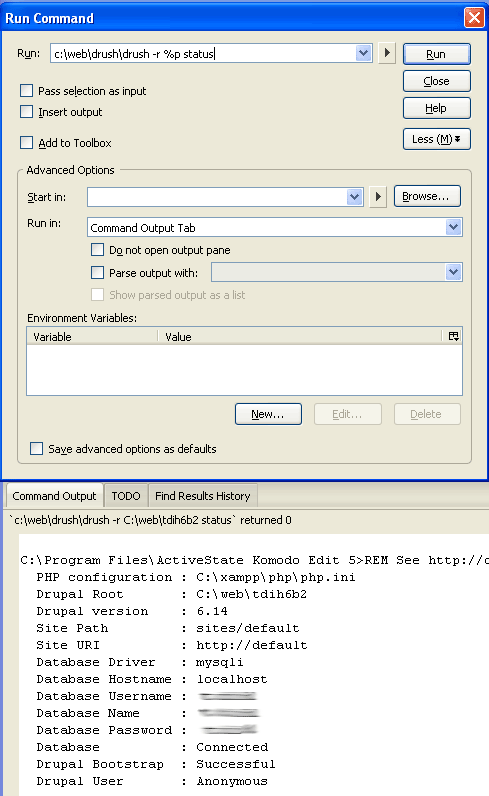
In Jeff's presentation he demo's a JavaScript macro he's written for creating patches from the IDE.
There's More
This summary of Jeff's presentation contains a few simple highlights but can't encapsulate the entire presentation. In particular, check out the last third of the presentation for some very cool advanced functionality with the macro and run features.

Comments
I suggest to try free PHP IDE
I suggest to try free PHP IDE - Codelobster PHP Edition with special Drupal plug-in.
I think there's a little bit
I think there's a little bit typo in your link. Too much w in www. Nevertheless CodeLobster is indeed interesting.